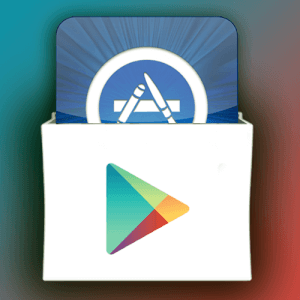Oh, snap! Is your app crashed again? – that’s one of the most irritating thing that can happen to you on a busy day or imagine the app crashes suddenly while giving a presentation to your client. That’s an awkward situation.
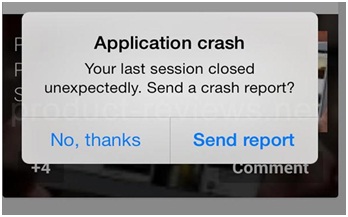
Well it’s not a pleasant thing to happen but it does occur in the world apps and circumstances might arise in the future as well. But, we can surely plan before to make sure these app crashes doesn’t happen. So, what does one do – read on below…
First, let’s face the reality and the fact is;
App users ‘hate’
App users hate mobile app which crashed or slows down or freezes for a good amount of time – so that creates a bad user experience killing all your hard work.
App users ‘love’
Users like or get inclined to apps which start within 4 seconds and responds to the users within a second.
Users are not likely to tolerate repeated issues like crashes, slowdowns or freeze-ups of apps. According to 2015 Dimensional Research here are some quick facts that you should take a look into;
- 53% Uninstalled or removed a mobile app with severe issues like crashes, freezes or errors.
- 36% will stop using a mobile app due to heavy battery usage.
- 55% hold the app responsible for performance issues of their mobile device.
- 37% stated that mobile app crashes or errors make them think less of a company’s brand.
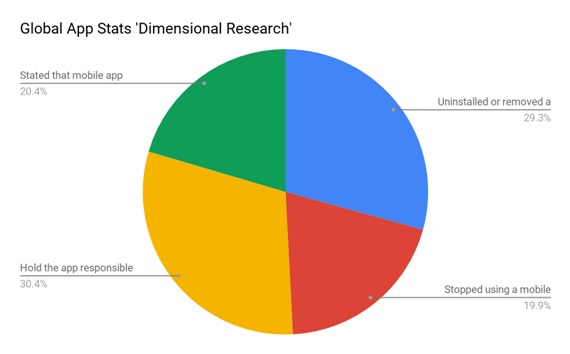
(Source: techbeacon.com)
Ultimately these things become huddles in your business and become the cause of generating less ROI.
As a mobile app owner and mobile app developer, you need to take care of the above things discussed – need to analyze your mobile app crash report post testing it using TestFlight.
System creates a crash log when the app crashes and also describes the condition under which app terminates. Here I am sharing the process after analyzing various user crash logs, through which you can analyze your app crash report and ask your developer to take care of those issues.

But before that, you have to perform some steps to view the crash report. Let’s see
Contents
Steps to follow Before Viewing Crash Reports:
If you have already uploaded your app to iTunes and distributed using TestFlight or the store and getting cars report on Crashes organizer then it’s ok, but if you are not getting these then please perform the below steps.
- In Xcode, enter an Apple ID in Accounts that belongs to the Apple Developer Program.
- Set the version and build number, as described in Setting the Version Number and Build String. If you are distributing another build of your app, increment the build string.
- Create a single app archive and upload it to iTunes Connect with symbols, as described in Uploading Your App to iTunes Connect. (Ensure that the “Include app symbols for your application…” box is checked before you click Upload.)
- Do not delete archives that you upload to iTunes Connect.
- In iTunes Connect, distribute the app to testers using TestFlight, as described in TestFlight Beta Testing (Optional), or submit the app for review, as described in Submitting the App to App Review.
- Users who download your app from the store need to agree to share crash data with app developers, as described in Sharing Crash Data with App Developers. (TestFlight users automatically agree to share crash data.)
- In Xcode, to view crash reports, enter an Apple ID that is a team agent or admin, or an iTunes Connect user, as described in Adding Your Apple ID Account in Xcode.
- In Xcode, to go from a stack frame in the Crashes organizer to the source code in debug navigator, open the Xcode project that you archived and uploaded to iTunes Connect.
Viewing Crash Reports in the Crashes Organizer:
Open xcode. Go to window >> organiser
- In the organizer, click Crashes.
- In the left column, select an app or local archive from the list.The list of apps is obtained from iTunes Connect and includes information about every version and build you uploaded to iTunes Connect.
- At the top of the second column, choose a version and build from the pop-up menu. Xcode begins refreshing the crash reports for the version and build you select. Xcode downloads the top 25 crash reports with the most number of occurrences of unique devices that occurred during the past two weeks.
- In the second column, select a crash report.
- The number of unique device occurrences of the crash appears below the crash title.
- In the detail area, view the crash logs.
- In the inspector, add information and view statistics about a crash report.
Opening the Source Code in the Debug Navigator:
- In the right column, click on “open in project”
- Select your project and open.
Or
- In the detail area source code where the crash occurred, click the arrow that appears when you hover
- Select your project and open.
Well well…coming to the end is not always easy but we have to.
Building pro-active senses, so as to avoid app crashes & freeze-ups is equally important like developing a new feature of your app. In both the case one thing is surely common – improving customer experience. And we at Andolasoft have been doing that continuously in a row for last 8+ years and doing it the best way possible.
Need a quick advice on your app: contact us or buzz right below & we will help you out with a professional consulting without any cost.