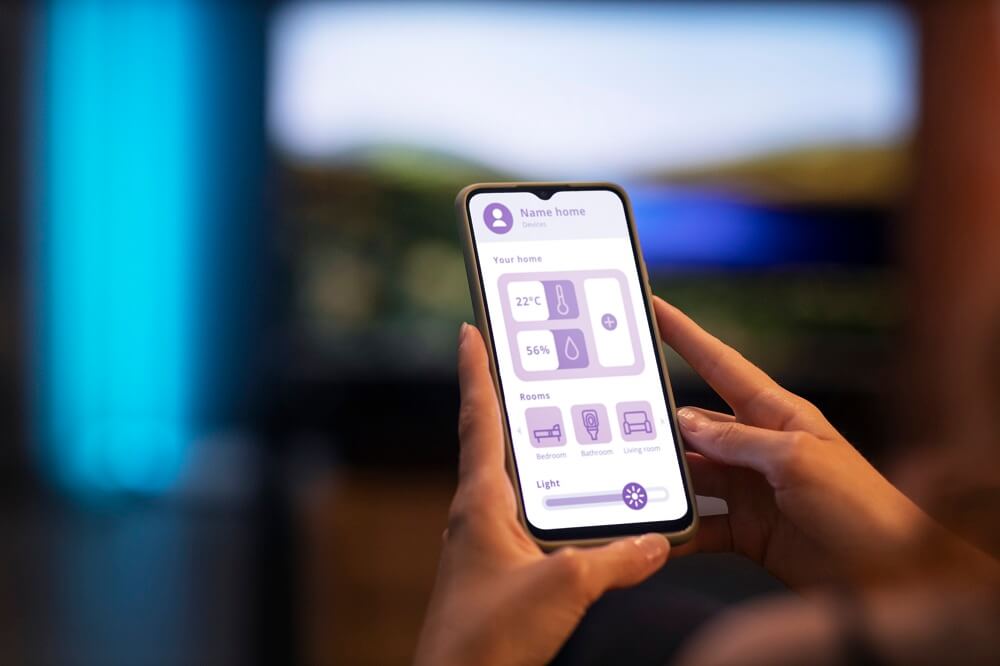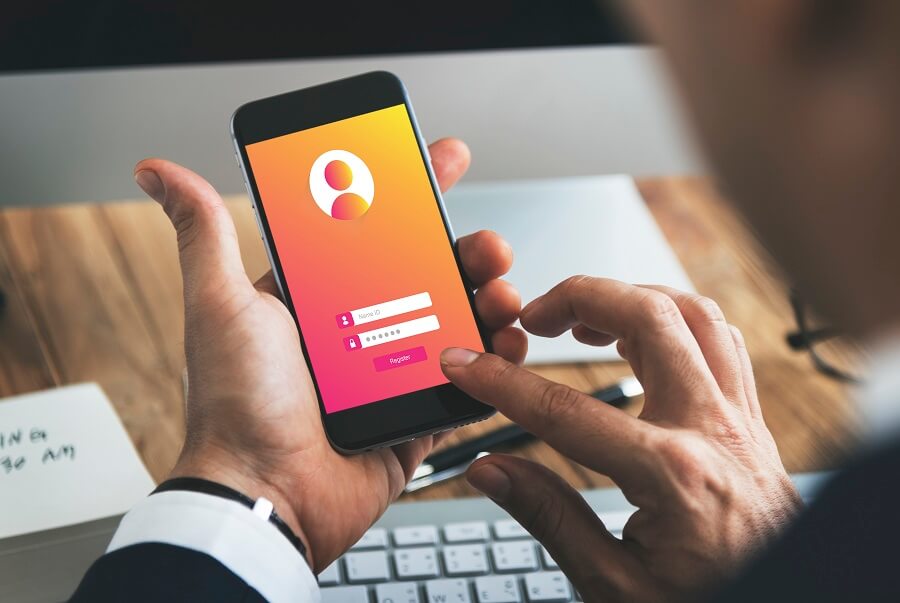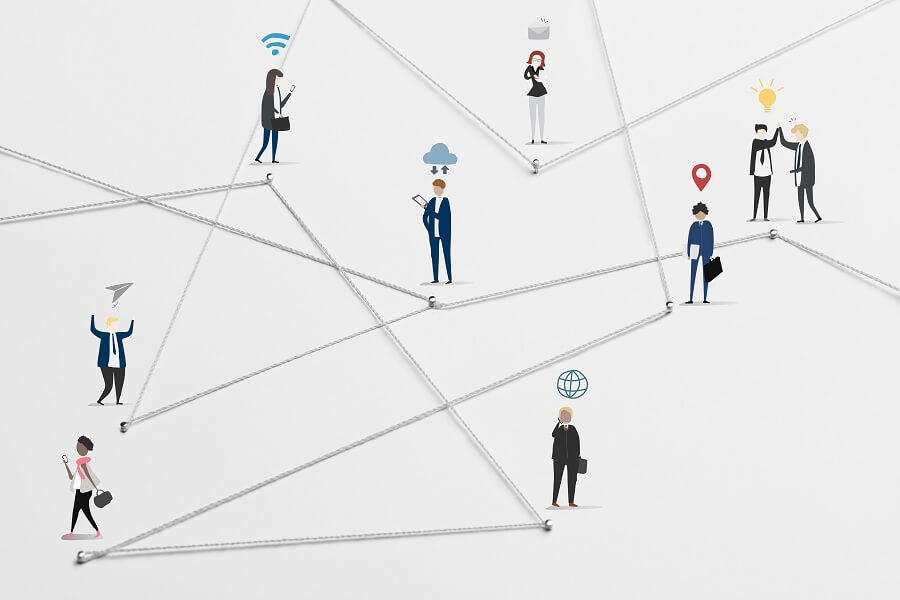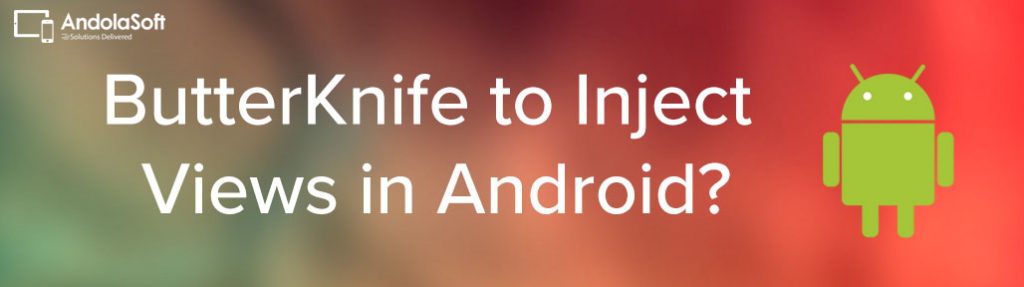Users expect apps that respond quickly and consume minimal system resources. Slow, resource-intensive apps can lead to poor user experiences and high uninstall rates. To keep your users engaged and satisfied, it’s crucial to optimize your Android app performance.
In this blog post, we’ll explore the top tips and techniques to help you achieve just that.
-
Contents
Contents
Profile Your App
Before you dive into optimization, it’s essential to understand your app’s performance bottlenecks.
Use profiling tools like Android Profiler and third-party tools like Firebase Performance Monitoring to identify areas of concern.
Profiling can reveal CPU and memory usage, network latency, and more, helping you pinpoint performance issues.
-
Minimize Network Requests
Excessive network requests can slow down your app and drain the user’s data plan.
Reduce API calls by implementing effective caching strategies, combining multiple requests into one, and optimizing the payload size by removing redundant data.
-
Optimize Image Loading
Images are often the heaviest assets in an app. To optimize image loading, use tools like Picasso, Glide, or Fresco, which handle image caching, scaling, and decoding efficiently.
Compress images to reduce file size without sacrificing quality.
-
Lazy Loading and Pagination
For content-heavy apps, implement lazy loading and pagination.
Load data only when it’s needed, and load it in smaller chunks to reduce the initial load time.
This technique can significantly improve the perceived app performance.
-
Background Tasks and Threading
Offload resource-intensive tasks to background threads or worker queues to prevent the main UI thread from becoming unresponsive.
Use AsyncTask, Threads, or Kotlin Coroutines to handle background operations efficiently.
-
Reduce Overdraw
Overdraw occurs when the Android system has to redraw the same pixel multiple times in a single frame.
Minimize overdraw by using the Hierarchy Viewer tool to inspect your app’s view hierarchy and reduce unnecessary layers.
-
Optimize Memory Usage
Memory leaks can lead to app crashes and degraded performance. Use tools like Leak Canary to detect and fix memory leaks.
Additionally, release resources (e.g., bitmaps, cursors) when they are no longer needed and implement a smart caching strategy.
-
Proguard and Code Shrinking
Use Proguard to obfuscate and shrink your app’s code. This reduces the APK size and improves startup performance.
Code shrinking tools like R8 further optimize your app’s bytecode.
-
Enable Hardware Acceleration
Leverage hardware acceleration for graphics-intensive tasks by setting the android:hardwareAccelerated attribute to “true” in your app’s manifest.
This offloads rendering tasks to the GPU, improving performance.
-
Keep Up with Android Updates
Stay up-to-date with the latest Android SDK versions and platform updates.
Google continuously optimizes the OS, and using the latest tools and features can improve your app’s performance and compatibility.
-
Test on Real Devices
Don’t rely solely on emulators for testing. Real devices can behave differently due to variations in hardware and software.
Regularly test your app on a range of devices to ensure optimal performance across the board.
-
Optimize UI Rendering
Minimize the number of views and layouts in your UI hierarchy. Use Constraint Layout to create efficient and flexible layouts.
Avoid nested layouts whenever possible, as they can lead to slower rendering times.
-
Implement App Bundles
Migrate to the App Bundle format for publishing your app.
This format allows Google Play to deliver optimized APKs tailored to each user’s device configuration, reducing unnecessary bloat.
-
Monitor and Iterate
After implementing these performance optimizations, continue monitoring your app’s performance using profiling tools and user feedback.
Be ready to iterate and make further improvements as necessary to keep your app running smoothly.
Top 10 Technologies For Android App Development
Android app development has evolved significantly over the years, and developers now have access to a wide range of technologies and tools to create powerful and feature-rich apps.
Here are the top 10 technologies for Android app development:
Java:
Java has been a traditional and widely used programming language for app development.
It provides a robust, versatile, and mature platform for building Android apps.
Kotlin:
Kotlin is the official programming language for app development recommended by Google.
It offers concise syntax, enhanced safety features, and excellent interoperability with Java.
Android Studio:
Android Studio is the official integrated development environment (IDE) for Android app development.
It provides a comprehensive set of tools, including code editors, debugging, testing, and performance profiling.
XML:
XML (Extensible Markup Language) is used extensively for defining layouts and UI elements in Android app development.
It allows developers to create user interfaces that adapt to different screen sizes and orientations.
Gradle:
Gradle is the build automation tool used in Android Studio. It simplifies the build process, manages dependencies, and allows for customizations through build.gradle files.
Android Jetpack:
Android Jetpack is a collection of libraries, tools, and architectural guidance provided by Google to simplify app development.
Are you looking for a Android developer
It includes components for navigation, UI, database management, and more.
Retrofit:
Retrofit is a popular HTTP client library for Android that simplifies network requests.
It supports various data formats, such as JSON and XML, and provides an easy-to-use API for making RESTful API calls.
Room Database:
Room is an Android architecture component that provides an abstraction layer over SQLite databases.
It simplifies database operations and ensures data consistency and security.
Firebase:
Firebase is a comprehensive mobile and web application development platform by Google.
It offers various services, including real-time database, authentication, cloud storage, and analytics, which can be integrated into Android apps.
Flutter:
While primarily associated with iOS app development, Flutter is gaining popularity in the Android app development world.
It’s a UI toolkit from Google for building natively compiled applications for mobile, web, and desktop from a single codebase.
Conclusion
Optimizing Android app performance is an ongoing process that requires vigilance and dedication.
By following these tips and techniques, you can create a snappy and responsive app that delights users and keeps them engaged for the long term.
Remember that a fast and efficient app is more likely to garner positive reviews and high user retention rates.
FAQs
What is Material Design in Android app development?
Material Design is a design language developed by Google that emphasizes visual and motion design principles. It provides a consistent and visually pleasing user experience across Android apps, focusing on responsive layouts, smooth animations, and intuitive navigation.
What is the Android API level, and why is it important?
The Android API level represents the version of the Android operating system that an app is compatible with. It’s essential to set the minimum API level in your app’s manifest file to ensure compatibility with a wide range of devices.
How can I publish my Android app on the Google Play Store?
To publish your Android app on the Google Play Store, you need to create a Google Play Developer account, prepare your app for release, generate a signed APK, and complete the submission process by providing app details, screenshots, and pricing information.
What is the difference between Android Studio and Eclipse for app development?
Android Studio is the official integrated development environment (IDE) recommended by Google for Android app development. Eclipse was previously used but is no longer officially supported.
Android Studio offers a more robust and feature-rich development environment.
What is the Android SDK?
The Android Software Development Kit (SDK) is a collection of software tools and libraries provided by Google to facilitate Android app development. It includes APIs, debugging tools, and emulator images for various Android versions.