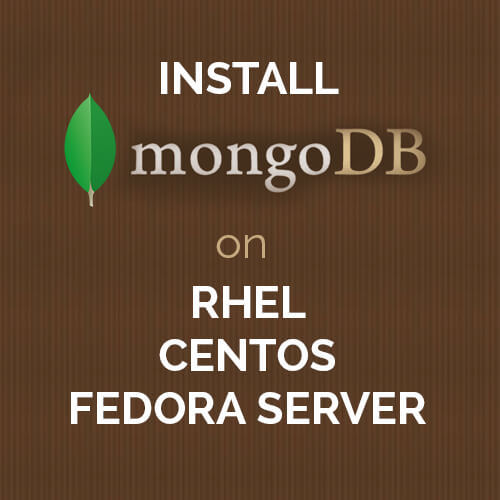Dropbox is a free file hosting service operated by Dropbox, Inc. that lets you bring your photos, docs, and videos
 from anywhere and share them easily. Dropbox allows users to create a special folder on their computers, which Dropbox then synchronizes so that it appears to be the same folder (with the same contents) regardless of which computer is used to view it. Files placed in this folder also are accessible through a website and mobile phone applications.
from anywhere and share them easily. Dropbox allows users to create a special folder on their computers, which Dropbox then synchronizes so that it appears to be the same folder (with the same contents) regardless of which computer is used to view it. Files placed in this folder also are accessible through a website and mobile phone applications.
Follow the below steps to configure Dropbox:
Step:1 Create an account on www.dropbox.com
Step:2 Login your Linux System
Step:3 we need to install dependency packages
# yum install curl bash
Step:4 Now go to /tmp directory and download dropbox up loader script and give appropriate permission to run script
test@localhost:~$ cd /tmp test@localhost:~$ wget https://raw.github.com/andreafabrizi/DropboxUploader/master/dropbox_uploader.sh test@localhost:~$ sudo cp dropbox_uploader.sh /usr/local/bin/droptobox test@localhost:~$ sudo chmod +x /usr/local/bin/droptobox
Step:5 Now you can run the program anywhere from the terminal by running droptobox command
|
1
|
test:~$ droptobox |
Here will ask you for the “App Key and App secret”,
Then create it from the Dropbox web and copy below url and paste in browser
# https://www.dropbox.com/developers/apps
Here we click “app” button and create an app. Give “Full Access” while filling the App details.
It will display an “App Key” and “App Secret” after successful creation.
Copy both App key and App Secret key and go to terminal and paste and give “f” in the access option.
# App key: xxxxxxxxxxxxxx
# App secret: xxxxxxxxxxxxxxx
# Access level you have chosen, App folder or Full Dropbox [a/f]: f
Then it will display a Link, Copy and paste it on the web browser and Allow the API access.
How to upload file from Linux terminal to dropbox:
Here we can use ” /usr/local/bin/droptobox ” or ” droptobox ”
## List Directory
# /usr/local/bin/droptobox list
## Upload a file to drop box
# droptobox upload file1
## Upload the files to your drop box /Test directory
# droptobox file1 Test/file1
## Delete a file “file1″ in “Test” directory in dropbox
# droptobox delete Test/file1
## Download a file “file1″ in “Test” directory in dropbox
# droptobox download Test/file1
See also : Andolasoft launches “Patia” – Free App to Find your file in Dropbox & Google Drive
Hope you liked the blog. It would be great if you can share your valuable comments with us.