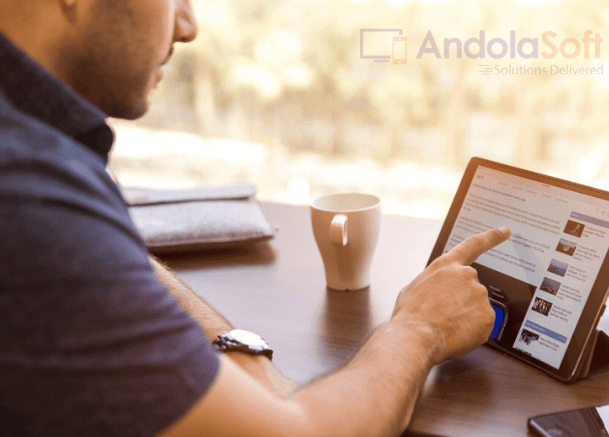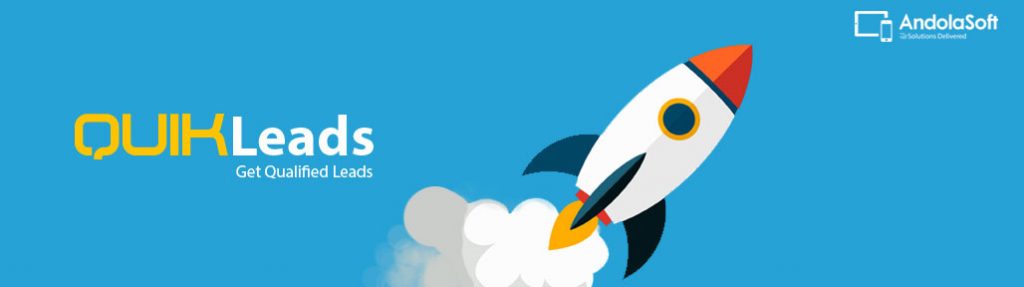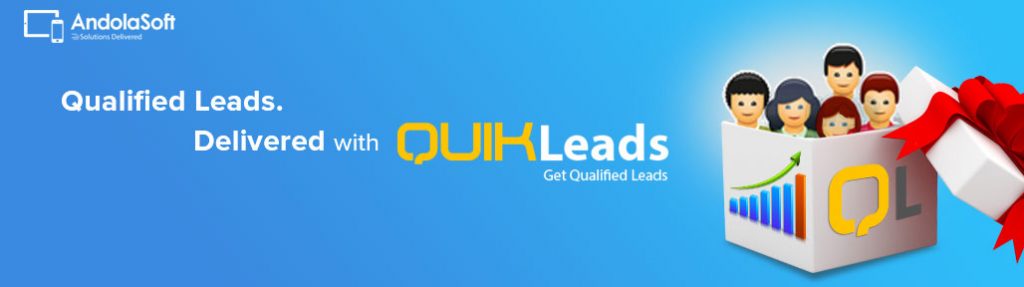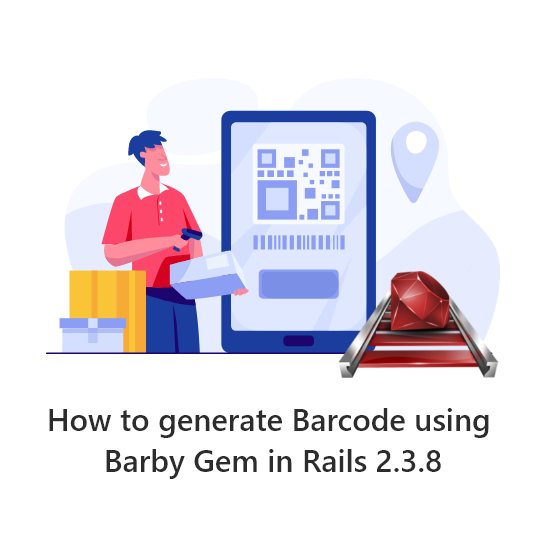LinkedIn has changed the game for professionals. More specifically, for salespeople and marketers.
It has tools and features that help sales teams generate hundreds of solid leads for outbound marketing in literal minutes.
Contents
What Is LinkedIn Sales Navigator?
LinkedIn Sales Navigator is an account type with features to improve your cold outreach campaigns.
Some of the features include the Buyer’s Circle, account targeting, and the How You’re Connected tool.
The most notable feature is the Advanced Search. It’s like Google, but for finding leads on LinkedIn. With this tool, you can use several filters to get extremely specific in the profiles that appear in search results.
How To Generate Leads With Sales Navigator
I’m going to take you through the step-by-step process for generating leads with this account. But these won’t just be any leads — these will be really good leads.
1. Set up a lead list
Before you generate leads, you need a place to put the good ones. So you can create a lead list within your Sales Nav account and any bookmarked profiles go on this organized list.
To make your first lead list, Lists → Lead Lists and click “Create Lead List” in the middle of the page. Then just title your lead list and you’ll be ready to start finding profiles.
2. Filter your searches
To find relevant leads, you need to filter your searches. This is where the benefits of Sales Navigator come to fruition.
With Advanced Search, you can filter by:
- Industry
- Location
- Professional background
- Keywords
- 1st, 2nd, 3rd, etc degree connections
- And many more…
This allows you to find the people who are more likely to be interested in buying what you’re selling. It helps you find your target audience.
3. Bookmark leads
Once you have your tailored-to-you search results, you can add those profiles to your leads list that you set up in step one. This will basically bookmark those people and companies. You can then organize that list and even get notifications for when people on your list have a job change or view your content.
You can either add the leads one at a time, or you can import every search results item all at once. The former option lets you get to know each lead, the latter option saves time.
4. Write a message template
Once you have your list of leads, you can then start contacting them as part of your sales outreach strategy. And the best first step is to write a template that you can adjust according to each recipient.
There are two ways to contact leads: LinkedIn’s InMail messages or emails.
InMail can be convenient and effective, but it does have some limitations. You only get 20 InMail messages per month and each message is restricted to 300 characters.
Emails, on the other hand, are unlimited in quantity and length. And cold emails work.
Here are some general tips for writing an effective message or email template:
- Write a short subject line (just a few words)
- Personalize the greeting and the opening line (this is possibly the most important aspect of your messaging)
- Keep the email short (professionals are crunched for time as it is)
- End with a clear call-to-action, usually to respond to your message
- Use one font type and one color to avoid overwhelm
- Run the message template through Grammarly
If you’ll be using email don’t include links in the initial cold email. Spam filters may snag it. And if they don’t, it will look a little too spammy. Let it be a genuine interaction.
Words you can use to increase your response rate include things like “try,” “free,” “download,” and “reserve.”
5. Start contacting your leads
Now that you have your leads and a message template, you can start reaching out to these professionals.
If you’re going to send cold emails, find a LinkedIn email finder to extract and export the email addresses of the people on your leads list. Then you can start copying and pasting that template you made, personalizing it for each person.
And that’s how you generate new leads — reliable leads — with LinkedIn Sales Navigator.